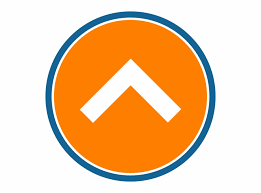View
Controller
Binding Database records to Dropdownlist in MVC
MVC application life cycle
Unit testing in asp.net mvc
Return types of controller action methods
Filters in MVC
Different types of Action Filters
What is Outputcache and give example of Outputcache
What is Handle Error? Give an example.
Authentication and Authorization in ASP.NET MVC.
Code First approach in MVC using Entity Framework
Difference between DisplayFor and DisplayNameFor
Passing data from Controller to View
What is ModelState?
ASP.NET MVC partial view
Encrypt and Decrypt connection string in web config
Async controllers in Asp.Net MVC
FUN QUIZ in Asp.Net MVC
Video Compression in C#
XML BLOG
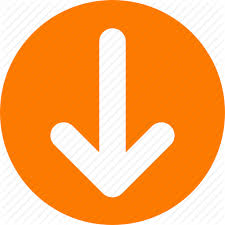
Passing data from Controller to View
Viewdata/Viewbag/Tempdata is used to pass data from CONTROLLER to VIEW.
By seeing the picture,you can understand how data is passed from controller to view.

Passing Data from Controller to View:-
Let us do it Step by Step:-
Step 1: Create a new project named "ControllerToView" in Visual studio 2015

Step 2: Select MVC template

Step 3:You will see the following image.

Step 4:Now Add "MySiteController" to controller folder


Step 5:Go to Route.config file in App_Start folder
Step 6:Change the default route to "MySite" as below
routes.MapRoute(
name: "Default",
url: "{controller}/{action}/{id}",
defaults: new { controller = "MySite", action = "Index", id = UrlParameter.Optional }
);
Step 7:Modify the controller to Store the data to be displayed in view.
public ActionResult Index()
{
ViewBag.mysitename = "www.usmtechworld.com";
ViewBag.myyoutubelink = "https://www.youtube.com/channel/UCA55tUIE-JYb_2Bi1m_eeQQ/featured?disable_polymer=1";
ViewBag.myinstagramlink = "https://www.instagram.com/happycoding2020/";
return View();
}
Step 8: Now add View by right click of View() in Index().

Step 9:Modify the view part as below:-
Step 10: Run the code, Your output will be like the below screen
<div>
<div style="text-align:center;border:1px solid red">
<h1>MySite - ViewBag Example<h1>
<div>
<br >
<table>
<tr>
<td>Site Name:<td>
<td id="t1">@ViewBag.mysitename<td>
<tr>
<tr>
<td>Youtube Name:<td>
<td id="t2">@ViewBag.myyoutubelink<td>
<tr>
<tr>
<td>Instagram:<td>
<td id="t3">@ViewBag.myinstagramlink<td>
<tr>
<table>
<div>